Jira Server (Data Center)
Test IO Bugs: Received Bugs and All Bugs
With the Jira Data Center (Server) plugin configured, a new "Test IO" section will appear in the left-side navigation menu of your Jira Project. Click on the "Test IO" section and navigate to the "Bugs" page.
The Bugs page offers two preview options: "Received Bugs" and "All Bugs". You can easily switch between these preview modes using the Switch filter.

Received Bugs
Received Bugs page displays a list of open bugs from the configured Test IO Products and Sections that need to be triaged. You can filter this list using the following options:
Severity: Filter by Test IO bug severities.
Product: Filter by configured Test IO Products with open bugs.
Feature: Filter by Test IO Features with open bugs.
Test Cycle: Filter by Test IO Test Cycles with open bugs.
On the right side of the page, you'll see a list of open bugs displayed by their titles. Each bug entry includes short information icons for quick reference, such as Reproductions and Devices count info badges, Bug Severity, and other indicators. For example, a warning icon may signify a bug in Question status.
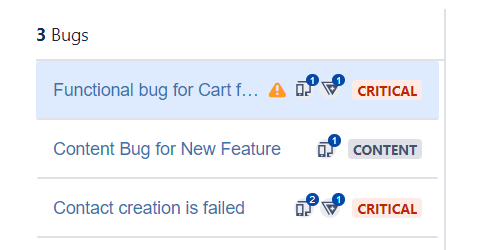
To preview an individual Test IO bug and view its details, follow these steps:
Select Bug: From the Test IO Bugs -> Received Bugs section, select a specific open Test IO bug from the list.
View Details: The bug details will expand on the right side, showing the following information about the Test IO Bug:
Test IO Bug title
Action buttons:The available action buttons include Accept, Reject, Send Request, Change Severity, Confirm Bug, and Leave Comment. The availability of these action buttons may depend on your customer pricing plan on the Test IO platform. By default, only three buttons are displayed in the action bar, while the remaining buttons are accessible under the “More” dropdown menu.
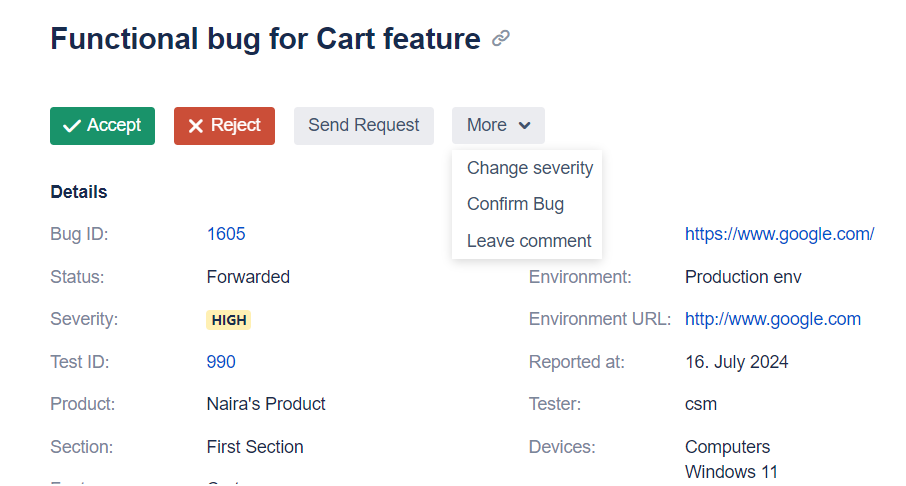
Action buttons for Open Bug Test IO Bug Details
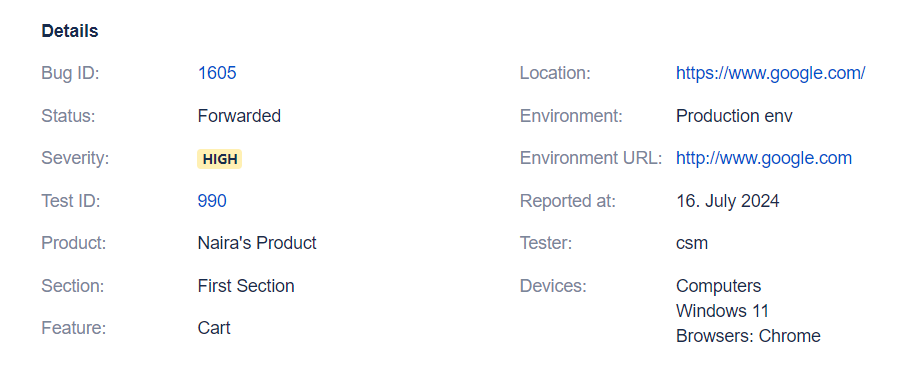
Test IO Bug Details Bug Description: includes Steps to reproduce, Actual result, and Expected result.
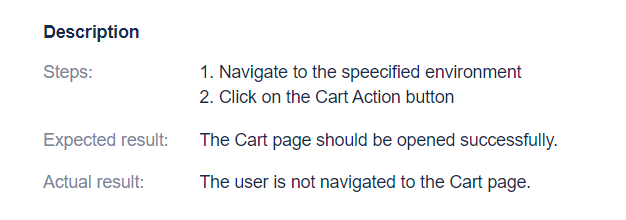
Bug Description section Attachments section
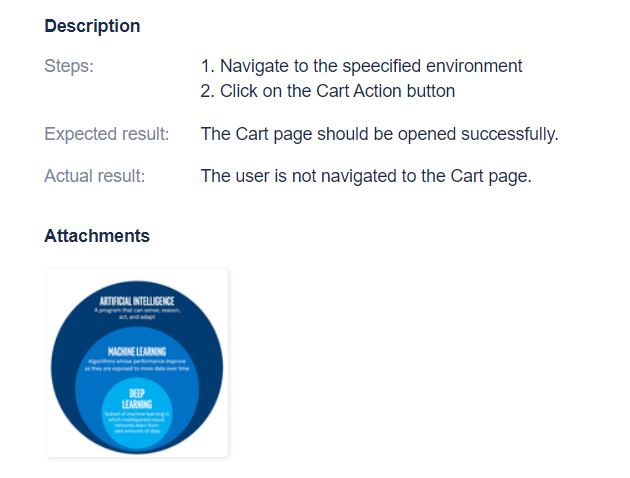
Attachments section Bug Report Confirmation section: Once a Bug Report Confirmation is requested for an open Test IO Bug from the Jira side, the request details will be displayed under this section.
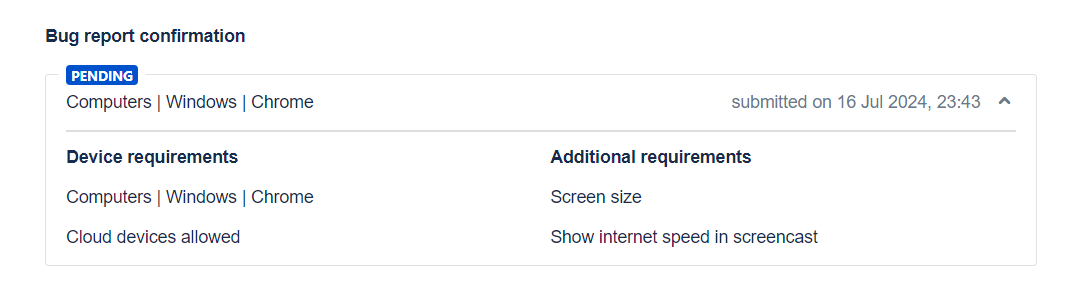
Bug Report Confirmation section Bug reproductions section: This section displays information about reproductions of a Test IO bug by testers other than the original reporter. The details about these testers and the devices they used will be displayed in this section.
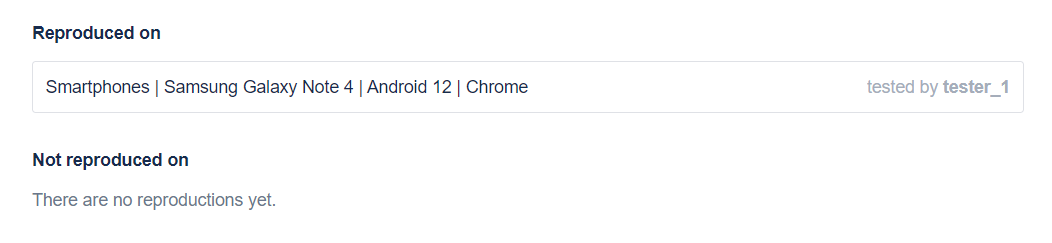
Bug reproductions section Comments of Bug: Represents details about the Bug related to specific actions taken with it, ex: Rejection reason after performing a Reject action, Comment for Change Severity action, Comment for Send request action from Customer side, and Tester’s answer, Details of Bug Report confirmations from Tester’s side, etc.
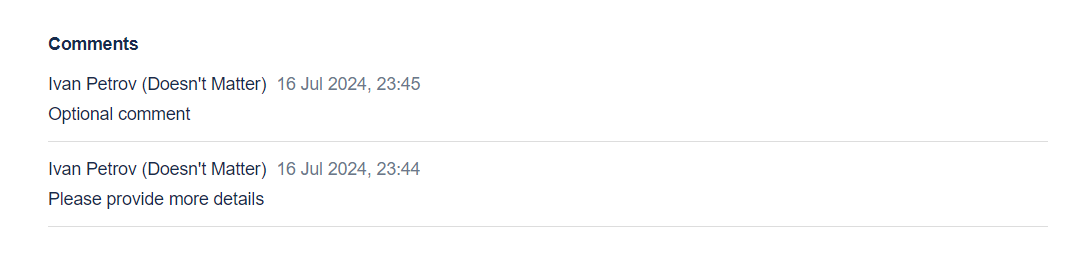
Comments section
All Bugs
The Jira Data Center (Server) plugin provides comprehensive access to Test IO bugs, even after they have been accepted or rejected. The plugin's “All Bugs” preview mode offers a unified view that includes:
Open Bugs: Bugs that are currently under review or awaiting action.
Accepted Bugs: Bugs that have been validated and accepted, and have associated Jira tickets created for them.
Rejected Bugs: Bugs that have been reviewed and dismissed with any of the rejection reasons.
Bugs with Pending Status: Bugs that are awaiting confirmation or further information after Send request action.
First, apply a search to view results based on your specified criteria. You can search for bugs on the "All Bugs" page by their Title, ID, and Test Cycle ID.
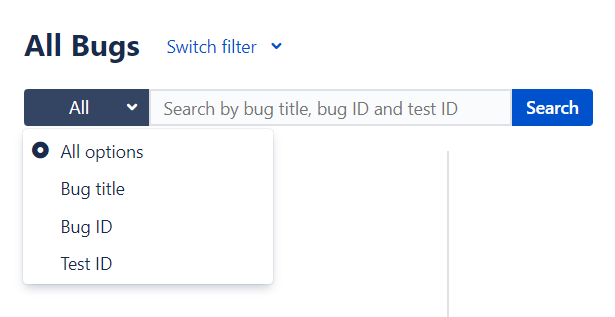
You can sort bugs on the "All Bugs" page by Newest, Oldest, A to Z, Z to A.
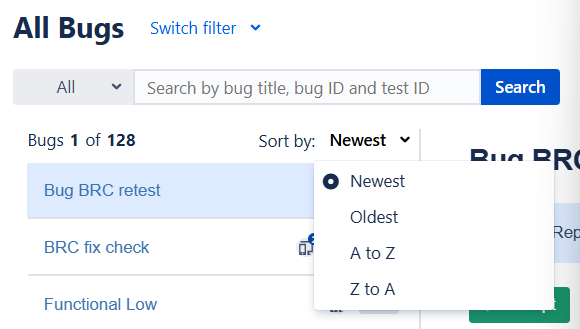
You will be able to interact with bugs and perform available actions on specific bugs directly from the "All Bugs" page.
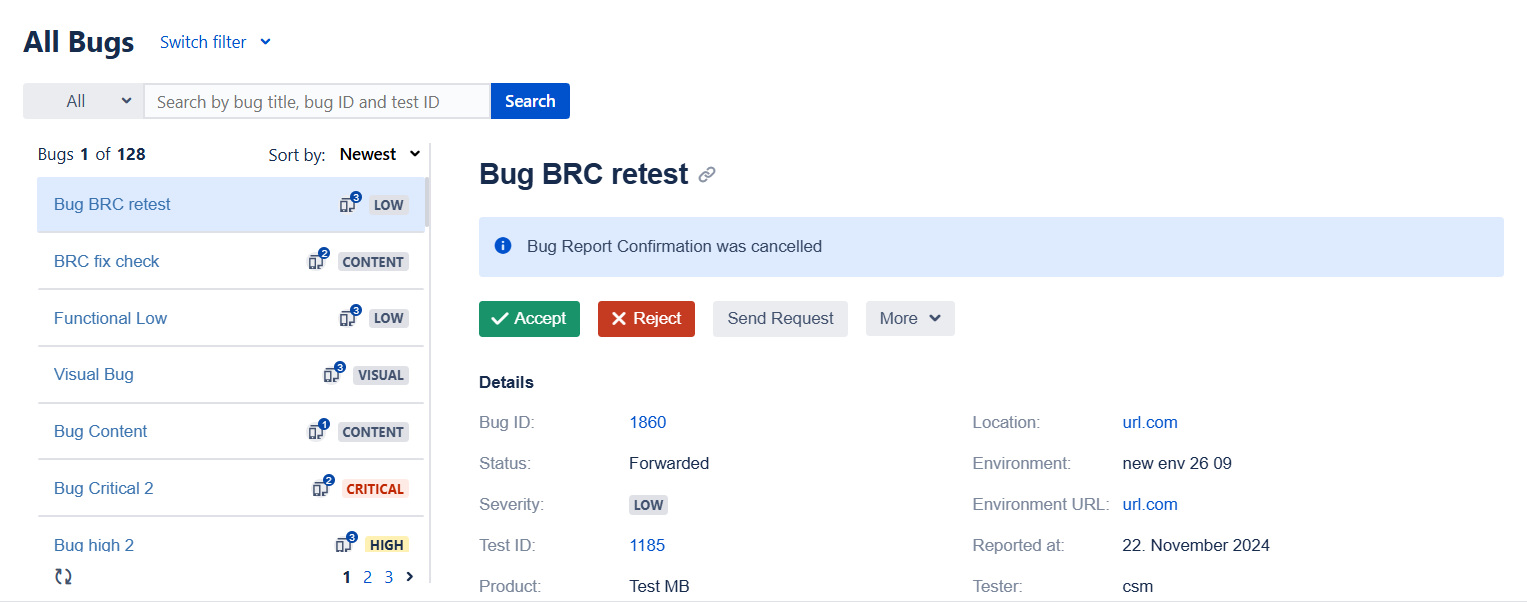
The advanced search functionality streamlines bug management and tracking, offering quick access to relevant information and enhancing efficiency.
Accept Test IO Bug
Export Test IO Bug to your Jira Data Center (Server)
Reject Test IO Bug
Reject invalid Test IO Bug reports from your Jira Data Center (Server)
Copy and Share Bug Link
Copy and share a link to a single bug from the "All Bugs" and "Open Bugs" lists