Jira Server (Data Center)
User Stories execution

You can review the results of user story executions included in your tests on the separate "User Stories" page. User story executions are grouped and displayed by the features they belong to. You can access them in the Test IO Product/Feature/User Stories preview. Expand the Test IO product, then the selected feature to see the included user stories.
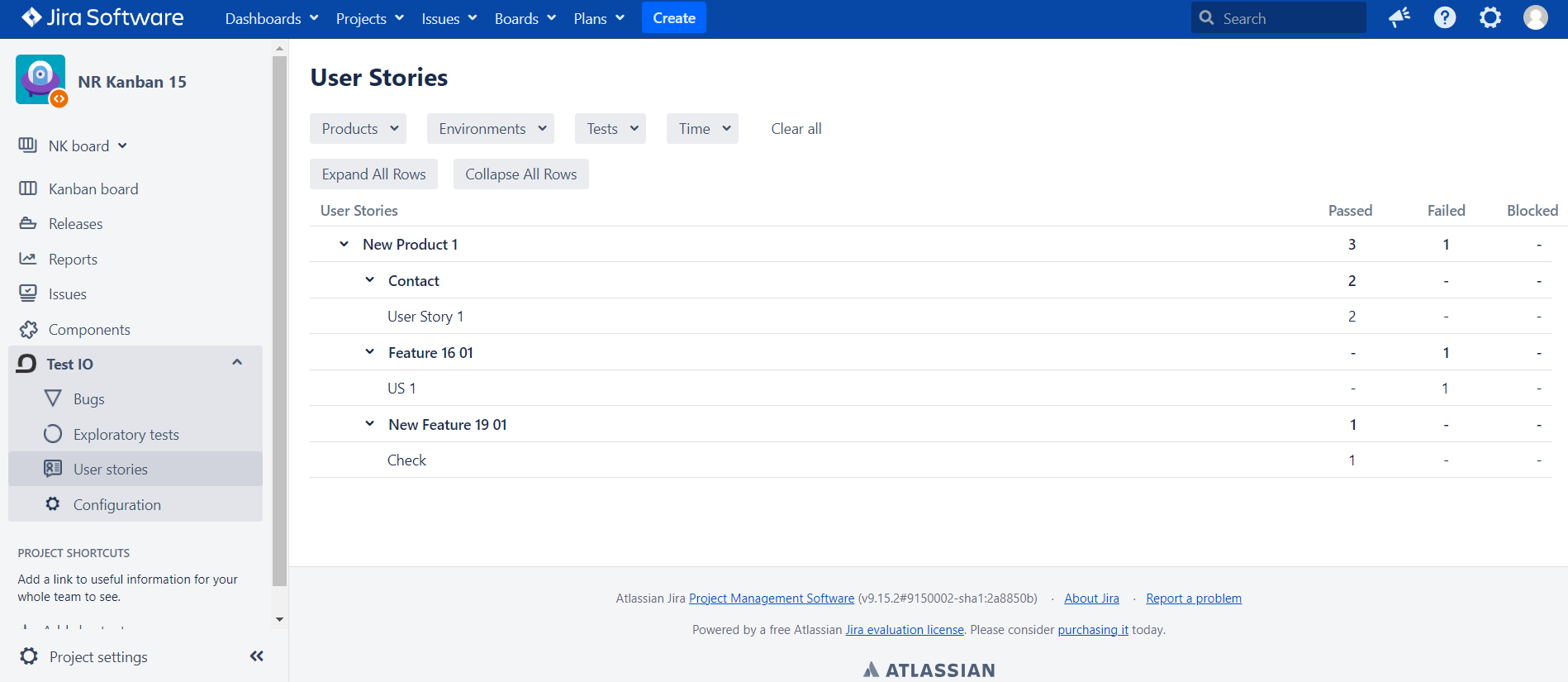
User Story Execution Details
User story executions can have three possible statuses:
- Passed: The user story has been successfully executed and met all the acceptance criteria.
- Blocked: The user story could not be executed due to a blocking issue that prevented testing.
- Failed: The user story did not meet the acceptance criteria or encountered errors during execution.
User story executions can be viewed in expanded mode at various levels:
- Test IO Product Level: You can see the overall counts for Passed, Failed, and Blocked executions on the right side of the table.
- Feature Level: Expand specific features to view the associated user stories.
- User Story Level: View the execution status (Passed, Failed, Blocked) for each user story without expanding the details.
For a quicker and more comfortable preview of results, you can use the “Expand All Rows” and “Collapse All Rows” action buttons. These buttons allow you to expand or collapse all user stories displayed on the page simultaneously, providing a more streamlined and efficient way to navigate through the execution details.
To see detailed information about a specific user story execution, click on the user story name. This will expand the user story execution details on the right side, including:
- Test: The name of the test in which the user story was executed.
- Environment: The test environment where the user story was executed.
- Status: The status of the user story execution (Passed, Blocked, Failed).
- Executed by: The tester name who executed the user story.
- Comment: Any comments or observations made by the tester during execution.
- Device: The specific device used to execute the user story.
If a single user story has more than one execution, all executions will be expanded one after the other, allowing you to see the detailed history of each execution attempt.
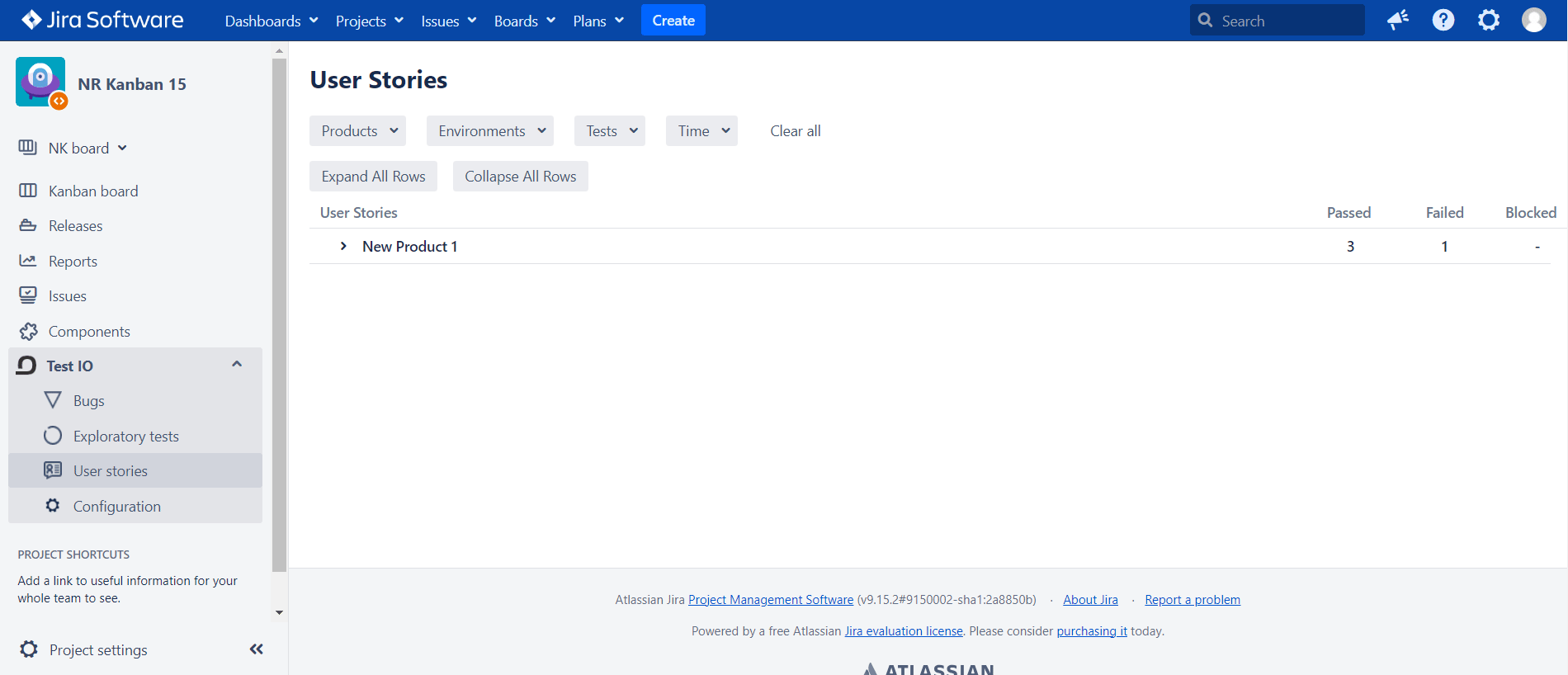
Additionally, you can filter the list of user stories on the “User Stories” page using the following filters:
- Product: Select the product associated with the user stories.
- Test environment: Filter by the specific test environment used for execution.
- Test cycle: Choose the test cycle in which the user stories were executed.
- Date range: Specify the date range to filter user stories executed within a particular timeframe.
To quickly return the default preview, the "Clear" button can be used to remove all the applied filters on the table.