Jira Server (Data Center)
Confirm Bug with an Experienced Tester
Overview
Bug Report Confirmation is an individual bug action that helps you to triage your bugs with more certainty. Each confirmation is executed by an experienced tester who will reproduce and verify the initial bug on a device type of your choice. In addition, you can ask for further information (e.g. screen size) or specific attachments (e.g. display of internet speed) to get deeper insight. Follow the steps below to take the action:
Select Bug: From the Test IO Bugs section in Jira, select a specific open Test IO bug from the list.
Confirm Bug: In the expanded bug details on the right side, click the "Confirm Bug" action button.
Specify Device and Browser (Optional): Specify the device and possible browser that should be used to reproduce your bug. By default, this is the device type of the original bug report. While you can add multiple requirements, each confirmation will be executed on one device of your choosing. You can also decide whether to include Cloud devices in your Bug Report Confirmation request by marking the dedicated checkbox.
Request Additional information (Optional): Choose from a range of additional information that might help you evaluate the bug better, or define your own specific requests.
Request Enhanced attachments (Optional): Choose from a range of specific attachments to gain further insight.
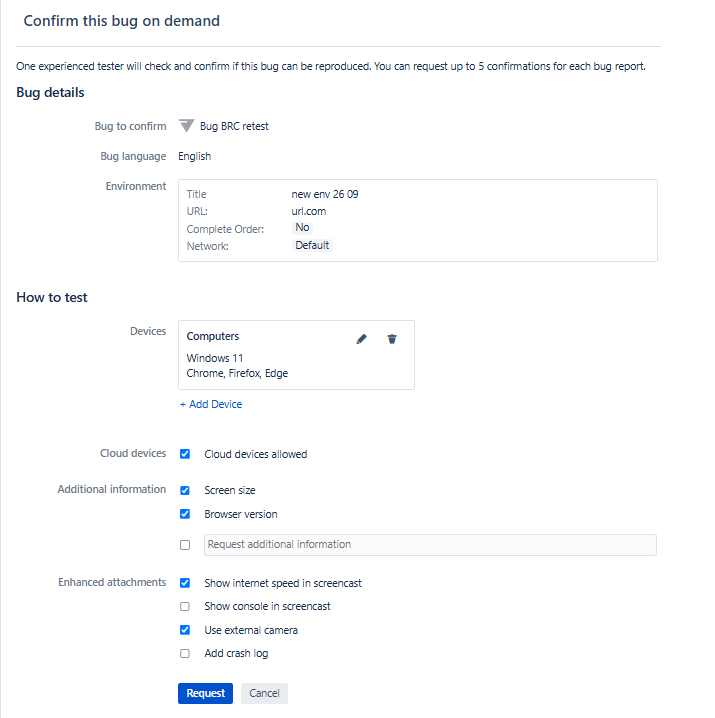
Request Bug Report Confirmation page Submit Request: Click the "Request Confirmation" button.
Once the bug report confirmation request is submitted successfully, a new "Bug Report Confirmation" section is added to the selected bug details. Each request item includes the following details: Device, Browser, OS and Report Submission Date.
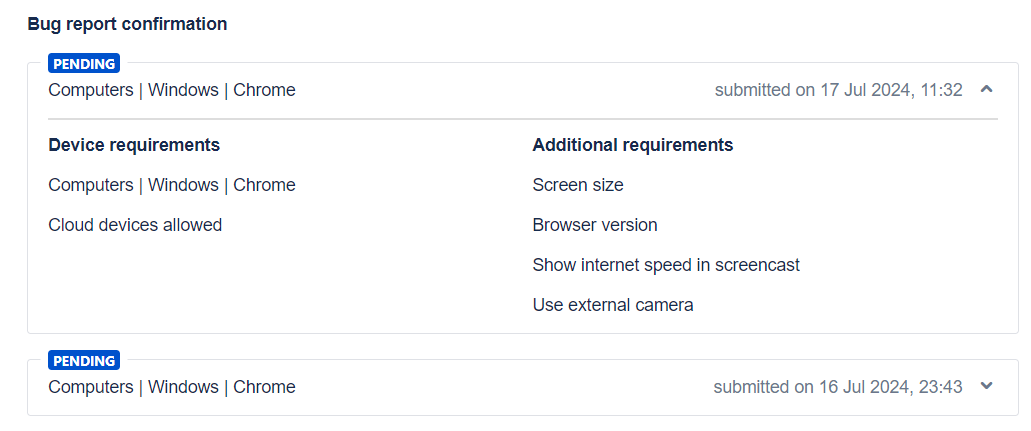
The BRC can have the following statuses based on the request's progress:
- Pending: The request has been sent and is awaiting feedback from a Test IO tester.
- Canceled: The request was canceled by the customer or on the Test IO platform.
- Expired: The request expired after 24 hours without being picked up by a tester.
- Confirmed: The tester has reproduced and confirmed the bug.
- Not Confirmed: The tester reproduced the bug but did not confirm it as valid.
- Blocked: The tester was unable to complete the reproduction process.
For BRC requests with Pending, Canceled and Expired statuses, an icon on the request item line allows you to expand and view the Device Requirements and Additional Requirements. For requests with Confirmed, Not Confirmed and Blocked statuses, tester details are also available.
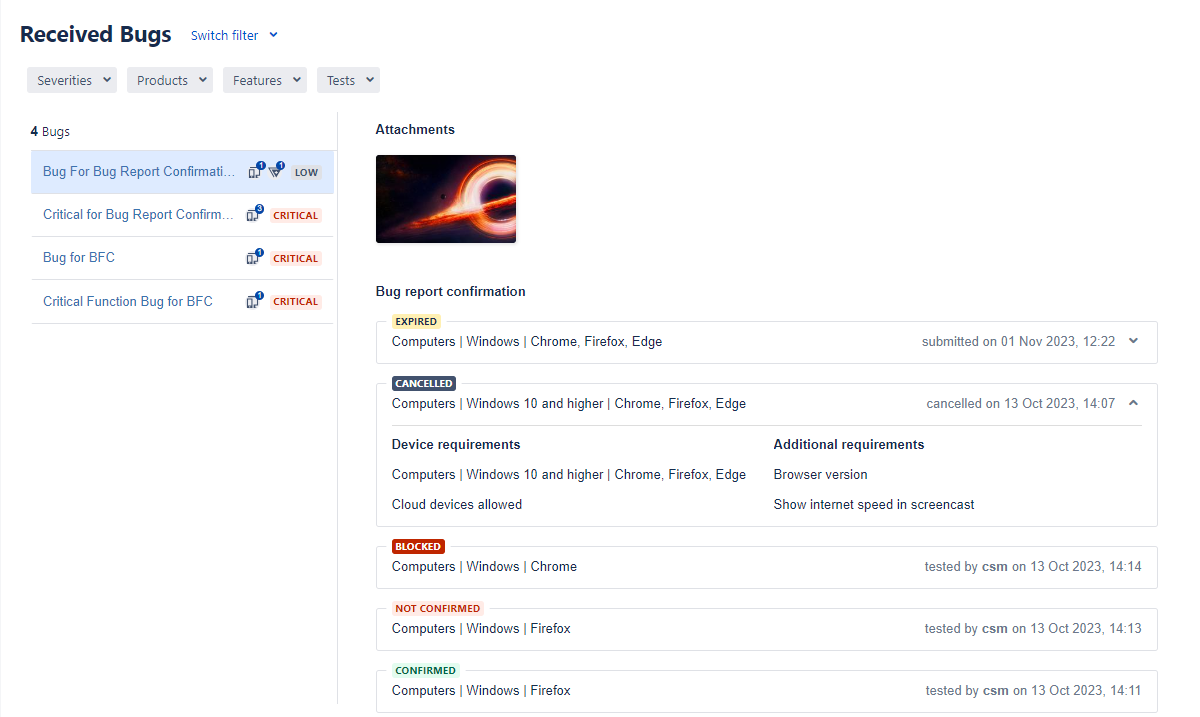
Notification Banners
Once a BRC request is submitted, a notification banner is displayed under the bug title. Additional notification banners appear when the BRC has expired and when reaching the maximum number of BRCs per bug according to the customer pricing plan on the Test IO platform.

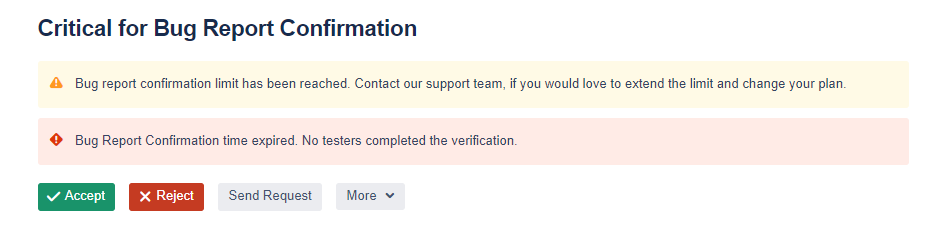
Tester Feedback
When a tester completes the bug report confirmation, the result (Confirmed, Not Confirmed, or Blocked) will be added as a comment under the selected bug, along with attachments and additional comments from the tester.
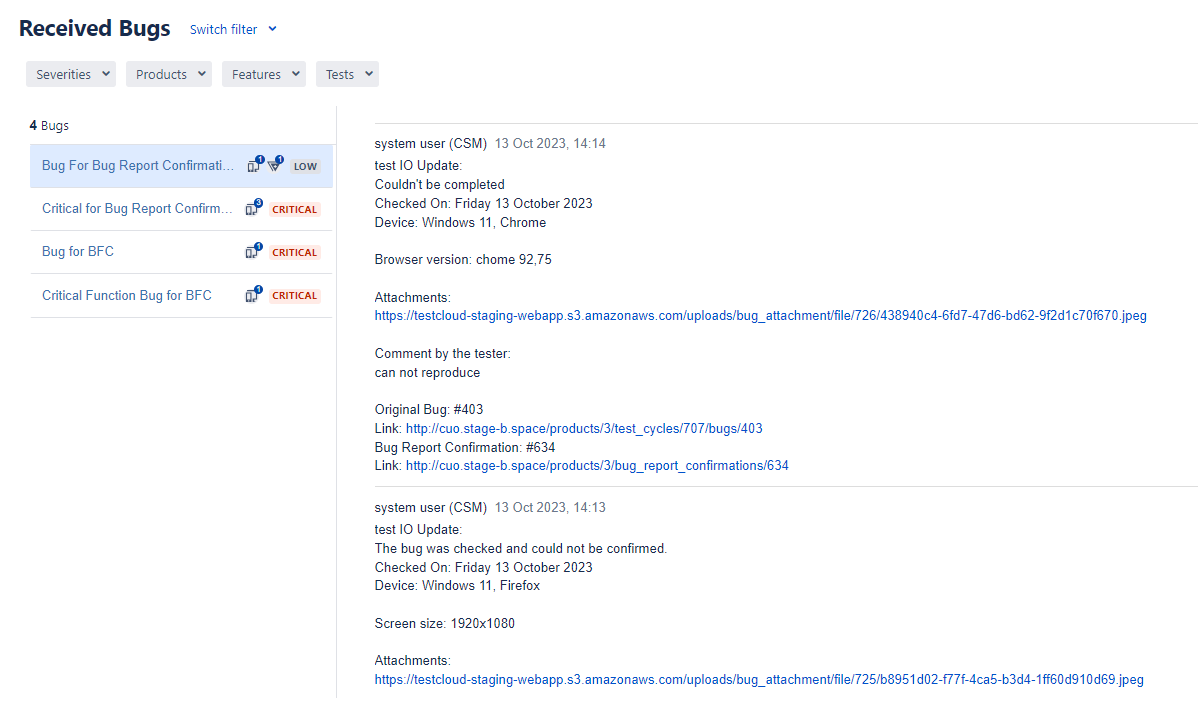
Find more details about the Bug Report Confirmation feature here.